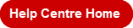|
Getting Started |
Please note that your account configuration may not allow all the features described in the Help Centre.
Web browser compatibility with eway
The eway.ca site is compatible with the following browsers:
-
Microsoft Edge (click here to download)
-
Google Chrome (click here to download)
-
Mozilla Firefox (click here to download)
For an optimal experience of the eway site, we suggest using Microsoft Edge.
Eway's mobile site for approvals works with all mobile device browsers.
We suggest that you occasionally delete your browsing history to ensure you always see the latest version of eway.
Help
For help with setting up and using your browser, you can click on the following links.
-
Microsoft Edge
-
Press on F1, or click on …/Help and Feedback/Help, or click on this link: Online Help
-
-
Google Chrome
-
Press on F1, or click on …/Aide/Centre d’aide, or click on this link: Online Help
-
-
Mozilla Firefox
-
Click on
 /Help/Get Help, or click on this link: Online Help
/Help/Get Help, or click on this link: Online Help
-
-
From eways' header click on French or English or click on the Account menu, then hover the My Account tab and select option Edit My Profile.
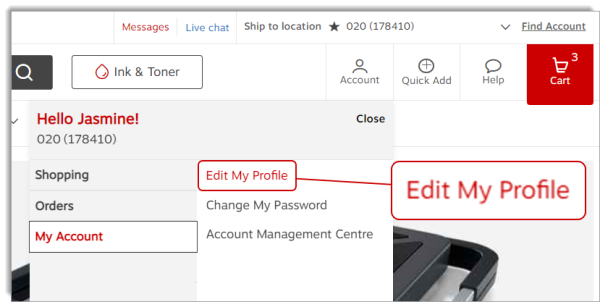
-
From the General Information section, select your Preferred Language.
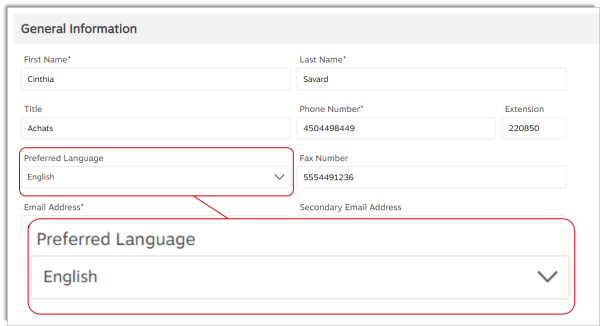
- Click on Save in the upper or lower right corner of the page.
-
Click on the Account menu, then hover the My Account tab and select option Edit My Profile.
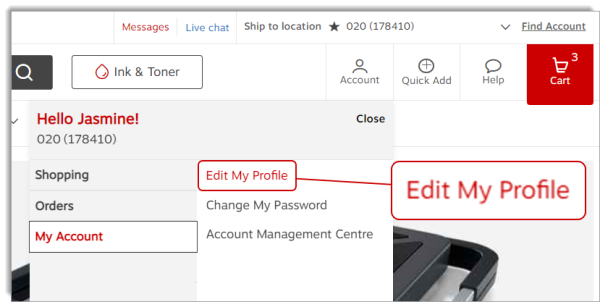
-
From the Settings section, make sure the Send order confirmation by email option is set to Yes.
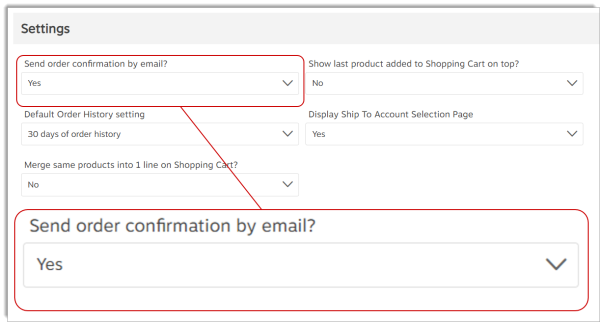
-
In the General Information section, verify that the Email address defined in your profile is correct.
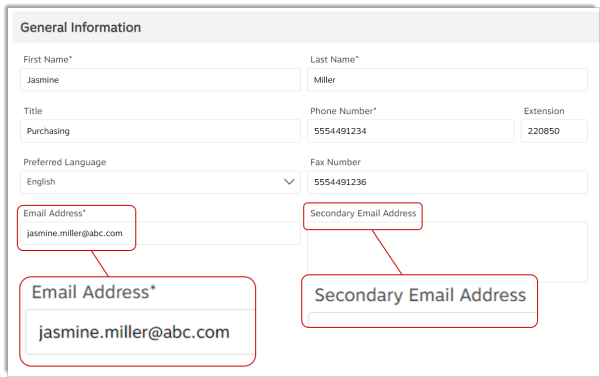
- You may also want to make sure that your spam filter is not blocking e-mail messages from addresses ending with staples.com.
-
If you specify a Secondary Email Address, note that only order confirmation notifications will also be sent to this address.
-
No other type of email notification will be sent to this address. For example, password reset, group order notice, etc,
-
You can click the Staples Professional logo located in the top left corner of this page to return to the home page from any screen.
-
Open the Ship to location drop-down list.
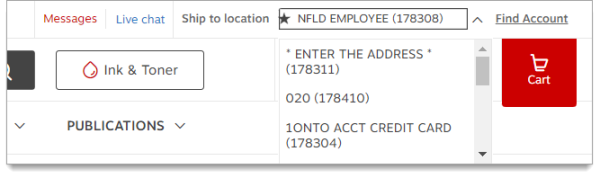
- Select the appropriate account from the list.
-
If the Ship to location drop-down is not part of your account setup, you will be able to enter a shipping address when you checkout.
At the request of your organization, eway is preventing you from submitting your order.
This may be because your user access only allows you to browse our product offering without the possibility of placing an order.
It could also be because your account does not permit you to place an order below the $50 minimum. In this case, simply increase your order total by adding another product.
If the item you wish to purchase shows that it is restricted with this icon  , you can:
, you can:
- Contact your company's purchasing department regarding the restricted item. These restrictions are set by your organization in your account set-up.
- Perform another search for similar products and select an alternative.
If the eway.ca page does not load, please make sure that you have the latest version of your preferred internet browser installed. Below are the current versions (01/09/2022):
- Microsoft Edge 104.0.1293.54
- Chrome - 104.0.5112.102
- Mozilla Firefox - 104.0.1
If this does not resolve your issue, please reach out to your IT department and confirm that the firewall is not blocking the eway.com website. Contact our Staples Experts if you need further help.
A buyer account is automatically deactivated after 180 days without a successful sign In attempt, if the maximum number of failed sign in attempts has been exceed (wrong password), or if the ship-to accounts associated to your buyer account have been closed.
An activation code is used to start the new account creation process and place your first order. At any time during this process, you can click on the Return to Cart button to open your shopping cart and build your order. Any information already entered is automatically saved.
This process is only done once. When your account is set-up, your User ID will link to it automatically.
- Company Information
- Give us some information about your organization.
- If you are already a Staples Professional customer but haven't been set-up to order on eway, enter your Account Number to keep your account set-up, pricing and history once on eway.
- Billing Information
- The address is taken from the previous screen but can be edited if needed.
- Specify your P.O. requirements.
- The Cost Centre field can contain your internal identification reference.
- Choose the payment option for this order. Depending on the activation code configuration, all payment options may not be available.
- You must also download a credit application form. The form must be filled out, signed and faxed to Staples Professional.
- User Information
- Enter the contact information for the eway user.
- Sign In Information
- The User ID is the email address entered in the previous screen by default, but it can be changed to something else.
- Choose a password that is between 7 and 15 alphanumeric characters long. It can't be the same as the User ID.
- Confirm the password by entering it again.
- Checkout Information
- Review and edit all the information you entered in the previous screens, except for your password.
- To ensure the security of your information, if you correct the credit card information, regardless which field you modify, the complete credit card number must be entered again.
- Click on to send the order and the new account request to Staples Professional.
- Confirmation
- Your eway order number is shown at the top of this page.
- If your new account is to be part of the Plus or Premium membership programs, read the terms and conditions related to these programs and check the confirmation box.
- Click on Continue to go to the Home page.
In most cases, your account will be created and your order shipped within 1 business day. You may not place a new order while your request is being processed.
Last Update : January 25, 2024
© Staples Canada ULC | All rights reserved.